This post explains the steps to install the Made in Canada on Kodi devices. The steps mentioned in this post will enable you to view the latest Canada Live TV on the Kodi app.
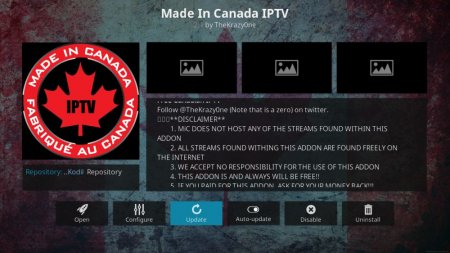
Made in Canada Kodi add-on is the latest 2022 add-on that allows you to watch the Live TV channels from Canada, including Canadian News, Sports, Entertainment, TV Shows, etc.
This Kodi Canada has been inactive and dead for a long time now, and most posts you see on the internet have instructions to the outdated setup that does not work.
The Made in Canada addon was quite popular on the Kodi 17 version, but after few years and now with the release the Kodi 19 version, the Canadian Live Tv Kodi is no longer working.
Credits: The free to use Made for Canada live TV links mentioned in this post is sourced and collected by fellow Canadian Geonsey. You can find more information on his TheFree2View TV Project website.
We have another trick that allows you to view free Canada Live TV channels with a complete TV guide on Kodi. The service is completely free and is very much legal. The sources from this Canada Live TV add-on are direct from the main Canadian TV providers.
They will never go down, and you are completely protected from any compliance or security issues. But again the channels are very limited for the Canadian regions are only consists of many free2view Made in Canada channels.
You can watch you favorite CP24 news on Kodi or get the complete Global channels to stream on the Kodi app. You can also get CTV News on your Kodi device.
If you looking for a more comprehensive package that will cover all the popular channels across USA/CA/UK, then consider our post on: Best IPTV Subscription Providers Canada Reviews 2022
Before you begin:
You can install the Made in Canada Live TV Kodi add-on alternative on the latest version of Kodi. You can download and install the latest version of Kodi on https://kodi.tv/.
Let’s Begin!
How to Install Made in Canada on Kodi using PVR IPTV Simple Client
- Open the Kodi app on your device.
- From the home screen of the Kodi app, use your remote and select the Settings icon (The gear icon at the top).
- On the next screen, select Add-ons.
- Next, select the Install from repository option.
- Scroll down and then select PVR clients.
- On the PVR clients screen, scroll down again and then select PVR IPTV Simple Client.
- On the Install UI, select Install to install the PVR IPTV Simple Client for playing Made in Canada repo add-on.
- Wait for the PVR IPTV Simple Client add-on to install on your Kodi app.
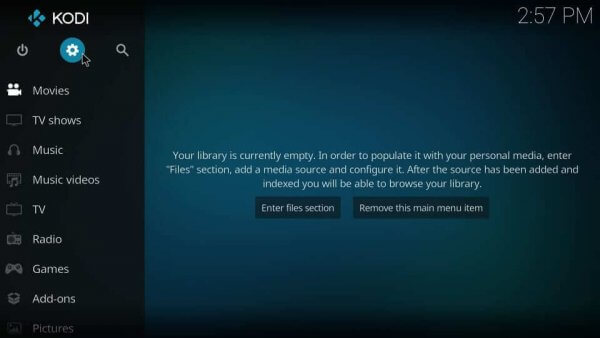
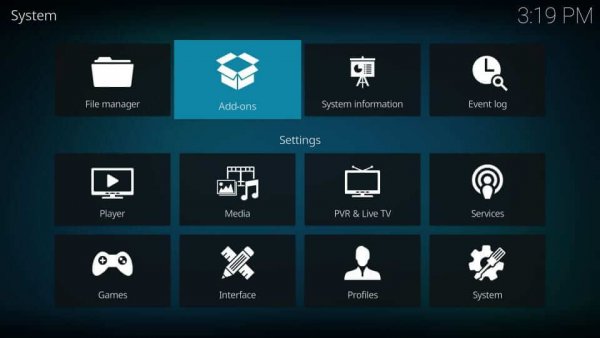
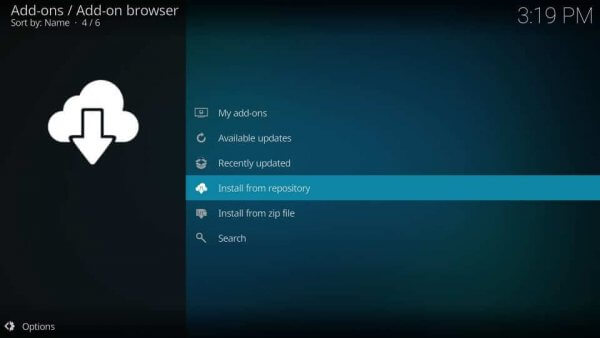
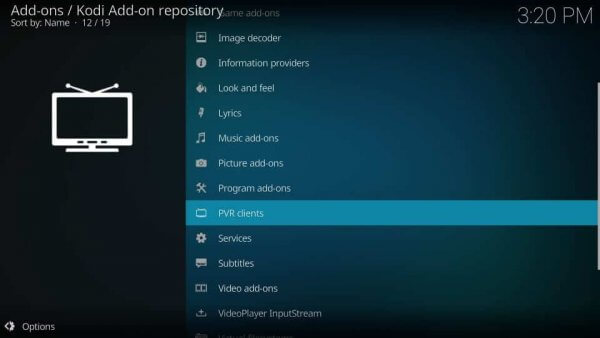
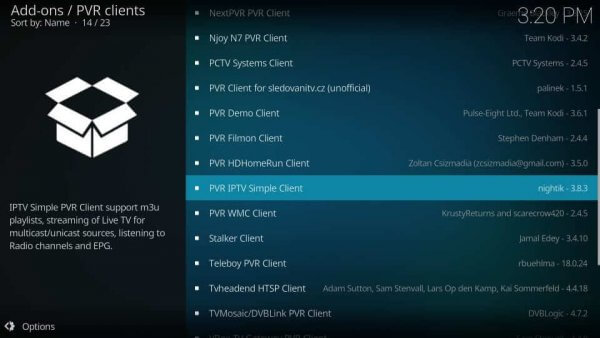
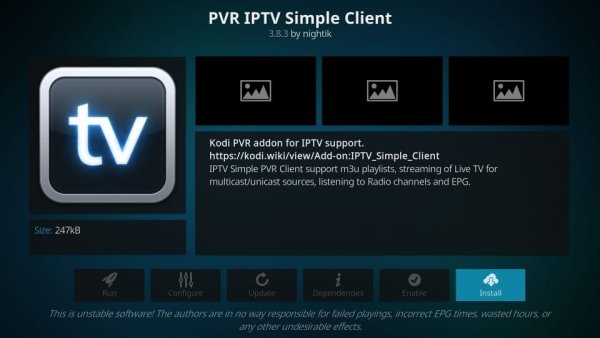
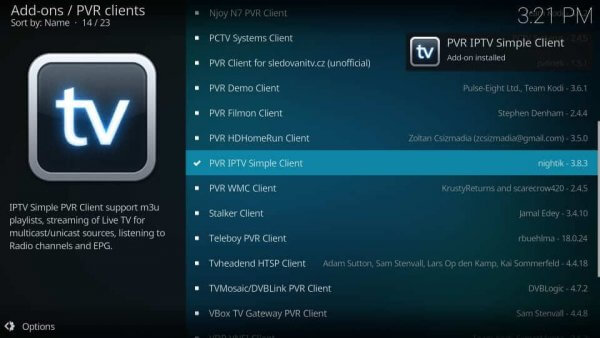
Once the installation completes, you get a notification at the top. The installation takes about 1-minute.
How to Setup and Use Made in Canada Kodi Edition
Next, we will see how to configure the PVR IPTV Simple Client on Kodi to use the Made in Canada custom Live TV package and use it with an IPTV service.
Before you begin, there are a few things you should be aware of:
- The PVR IPTV Simple Client does not provide any content. It requires an existing IPTV subscription or the Made in Canada playlist to function.
- It is only compatible with IPTV subscriptions that support Made in Canada M3U Playlists or XMLTV EPG.
- The M3U Playlist or XMLTV EPG URLs must be obtained from the link we provide, or you can use your IPTV subscription.
The instructions below will teach you how to use this add-on to broadcast your favourite Made in Canada channels:
- On the home screen of the Kodi app, select Settings and then select Add-ons.
- On the next screen, select My add-ons.
- Next, select PVR clients.
- Select PVR IPTV Simple Client.
- Select Configure button at the bottom.
- Select the General tab on the left side, then select the M3U Play List URL.
- Enter the Made in Canada M3U link: https://cutt.ly/JIPy7Uj
- For the Canada only TV Guide, select the EPG Settings on the left and then select XMLTV URL.
- Enter the Made in Canada TV Guide link: https://cutt.ly/WnhfS6T
- Finally, select OK to close the settings.
- Select OK to restart the PVR IPTV Simple Client and load the Canada Kodi channels.
- Go back to the home screen, select the power icon, and select Exit on the popup.
- Reopen the Kodi app, and on the startup, you will see that the PVR IPTV Simple Client is starting up and loading the Canada channels on Kodi.
- The notification on the right will keep on loading, and it will show you the number of channels loaded on the Kodi device.
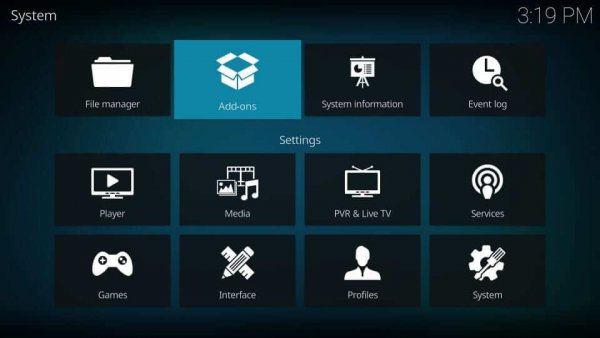
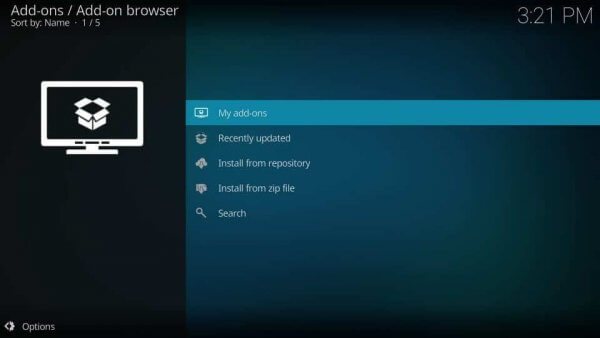
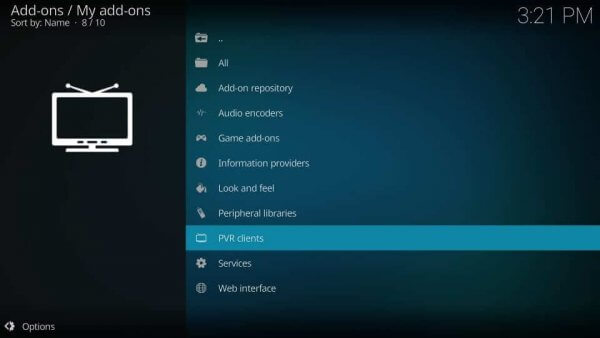
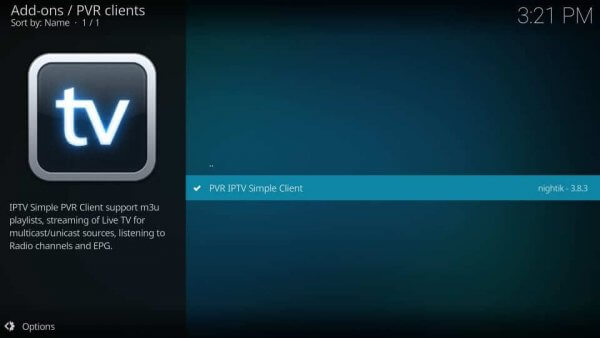
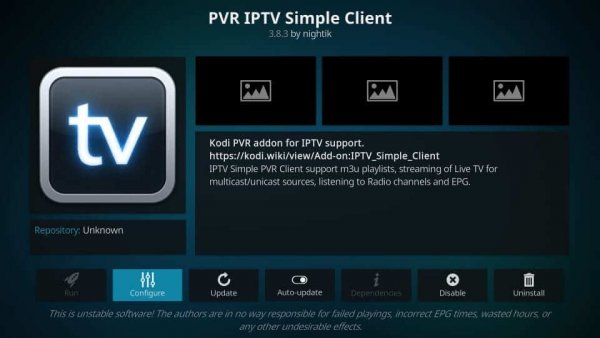
*** 2022 Update **** If you are looking for only CA channels, then you can simply add this url: https://cutt.ly/vIPipRX
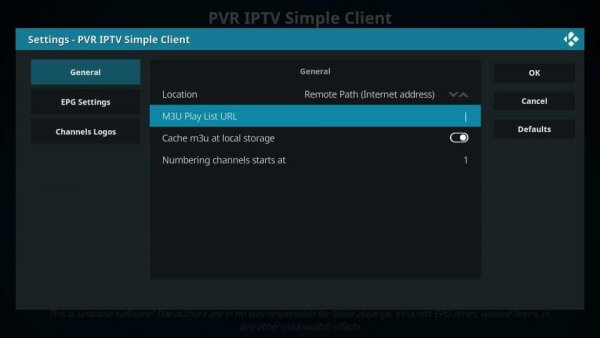
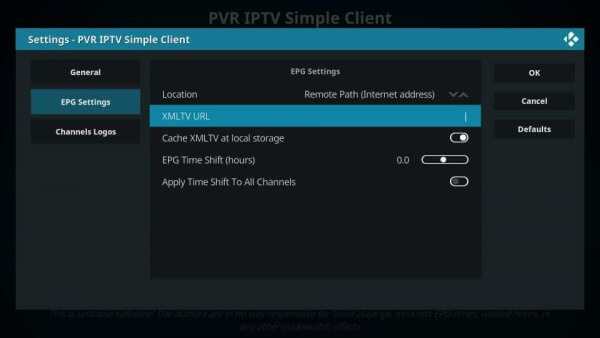
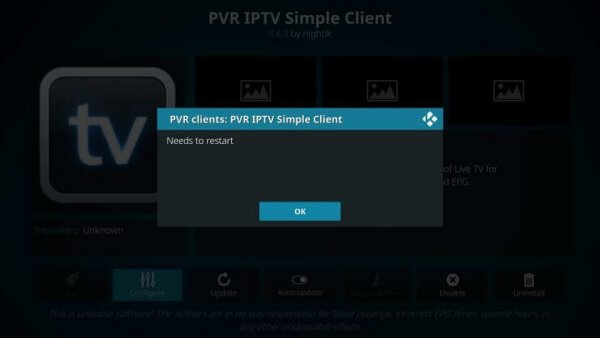
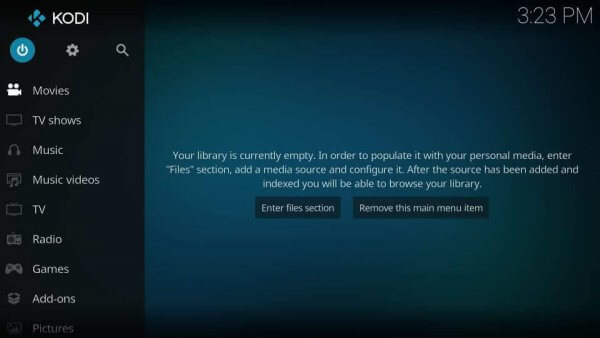
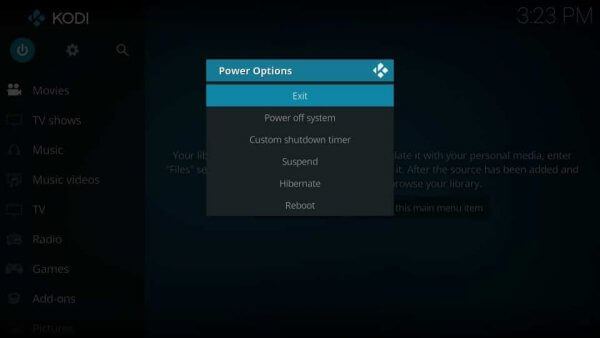
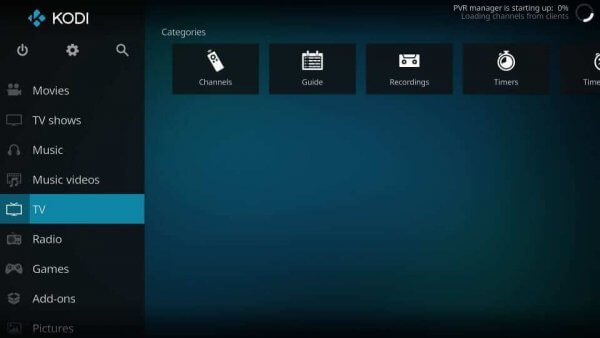
Once the channels are loaded, select TV, select Channels on the top side, and start streaming Canada Live TV channels.
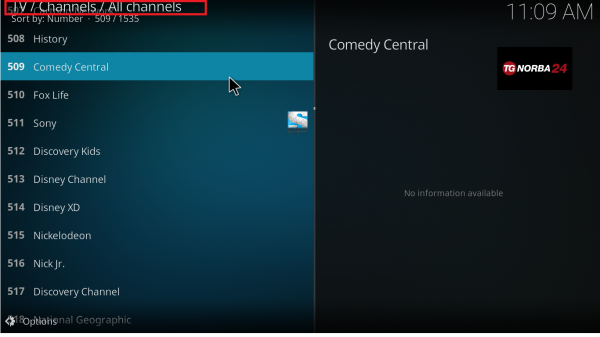
If you have set up the TV guide, select Guide to view the channel information for each channel.
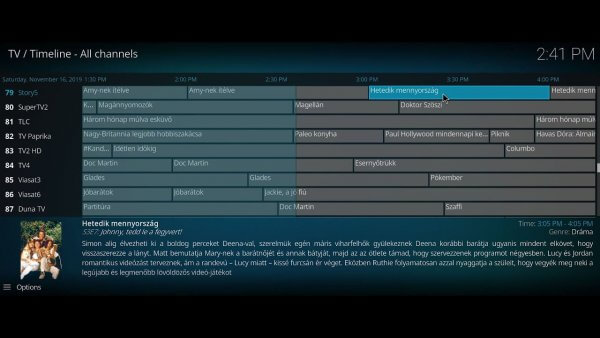
Features of Made in Canada Kodi Addon
Here are some of the important features of this add-on:
The following are some of the essential features of this add-on:
- It is accessible through the official Kodi repository, the Kodi Add-on Repository. As a result, no sideloading is required. You can easily download the Made in Canada Kodi app to view Live TV Canada channels on Kodi
- It is simple to set up and much simpler to use.
- Setup is through m3u playlists and XMLTV EPG.
- You can also use an IPTV subscription to couple with your Canada playlist and make a streaming channel collection.
Summary
So that’s how you set up and utilise the PVR IPTV Simple Client to view the Made in Canada channels on Kodi. If you don’t have an Android device and can’t install the APK, this add-on is a terrific method to watch minimal Live TV channels. The playlist and EPG support ensures that you can quickly access your favourite TV stations without any issues.
Related Reads
- Best Android TV Box Canada – Buyer’s Guide June 2022
- Best Android TV Box Apps – Canada Edition
- Best Android TV Box Kodi Canada Edition – Buyer’s Guide 2022